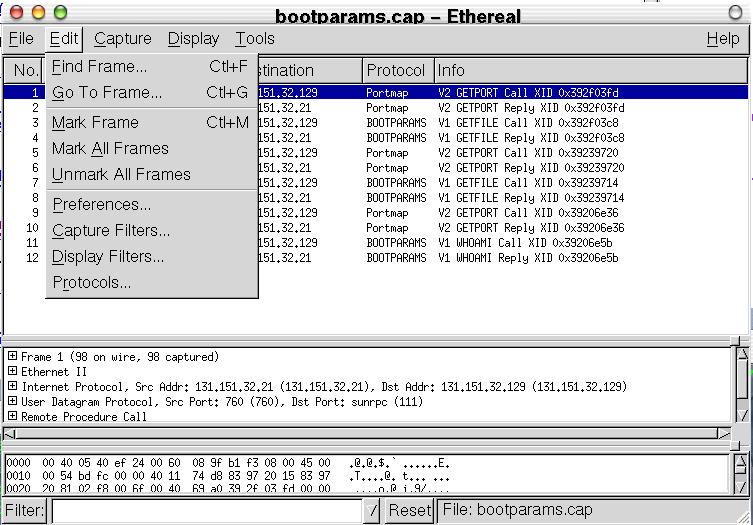The Ethereal Edit menu
The Ethereal Edit menu contains the fields shown in Table 2.
Table 2. Edit menu
| Menu Item | Accelerator | Description |
|---|---|---|
| Find Frame... | Ctrl-F | This menu item brings up a dialog box that allows you to find a frame by entering an Ethereal display filter. There is further information on finding frames in the section called Finding frames. |
| Go to Frame... | Ctrl-G | This menu item brings up a dialog box that allows you to specify a frame to goto by frame number. |
| Mark Frame | Ctrl-M | This menu item "marks" the currently selected frame. See the section called The Save Capture File As dialog box for more information about saving marked frames. |
| Mark All Frames | This menu item "marks" all frames. See the section called The Save Capture File As dialog box for more information about saving marked frames. | |
| Unmark All Frames | This menu item "unmarks" all marked frames. | |
| Preferences... | This menu item brings up a dialog box that allows you to set preferences for many parameters that control Ethereal. You can also save your preferences so Ethereal will use them the next time you start it. More detail is provided in the section called Ethereal preferences | |
| Capture Filters... | This menu item brings up a dialog box that allows you to create and edit capture filters. You can name filters, and you can save them for future use. More detail on this subject is provided in the section called Defining and saving filters | |
| Display Filters... | This menu item brings up a dialog box that allows you to create and edit display filters. You can name filters, and you can save them for future use. More detail on this subject is provided in the section called Defining and saving filters | |
| Protocols... | This menu item brings up a dialog box that allows you to enable or disable the dissection of individual protocols edit. |