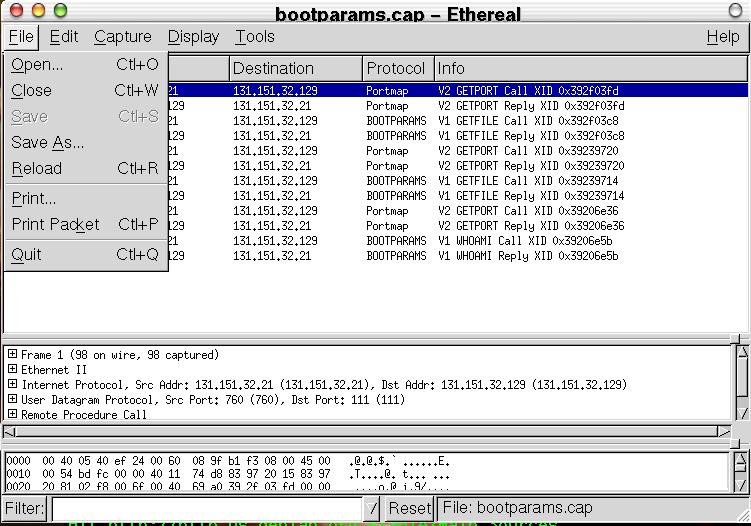The Ethereal File menu
The Ethereal file menu contains the fields shown in Table 1.
Table 1. File menu
| Menu Item | Accelerator | Description | ||||||||
|---|---|---|---|---|---|---|---|---|---|---|
| Open... | Ctrl-O | This menu item brings up the file open dialog box that allows you to load a capture file for viewing. It is discussed in more detail in the section called The File Open dialog box. | ||||||||
| Close | Ctrl-W | This menu item closes the current capture. If you have not saved the capture, it is lost. | ||||||||
| Save | Ctrl-S | This menu item saves the current capture. If you have not set a default capture file name (perhaps with the -w <capfile> option), Ethereal pops up the Save Capture File As dialog box (which is discussed further in the section called The Save Capture File As dialog box).
| ||||||||
| Save As... | This menu item allows you to save the current capture file to whatever file you would like. It pops up the Save Capture File As dialog box (which is discussed further in the section called The Save Capture File As dialog box). | |||||||||
| Reload | Ctrl-R | This menu item allows you to reload the current capture file. This menu item is no longer needed, and may be removed in future releases of Ethereal | ||||||||
| Print... | This menu item allows you to print all the packets in the capture file. It pops up the Ethereal Print dialog box (which is discussed further in the section called Printing packets). | |||||||||
| Print Packet | Ctrl-P | This menu item allows you to print the current packet. | ||||||||
| Quit | Ctrl-Q | This menu item allows you to quit from Ethereal. In the current release of Ethereal (0.9.7), Ethereal silently exits even if you have not saved the current capture file. This may be changed in a future release of Ethereal. |