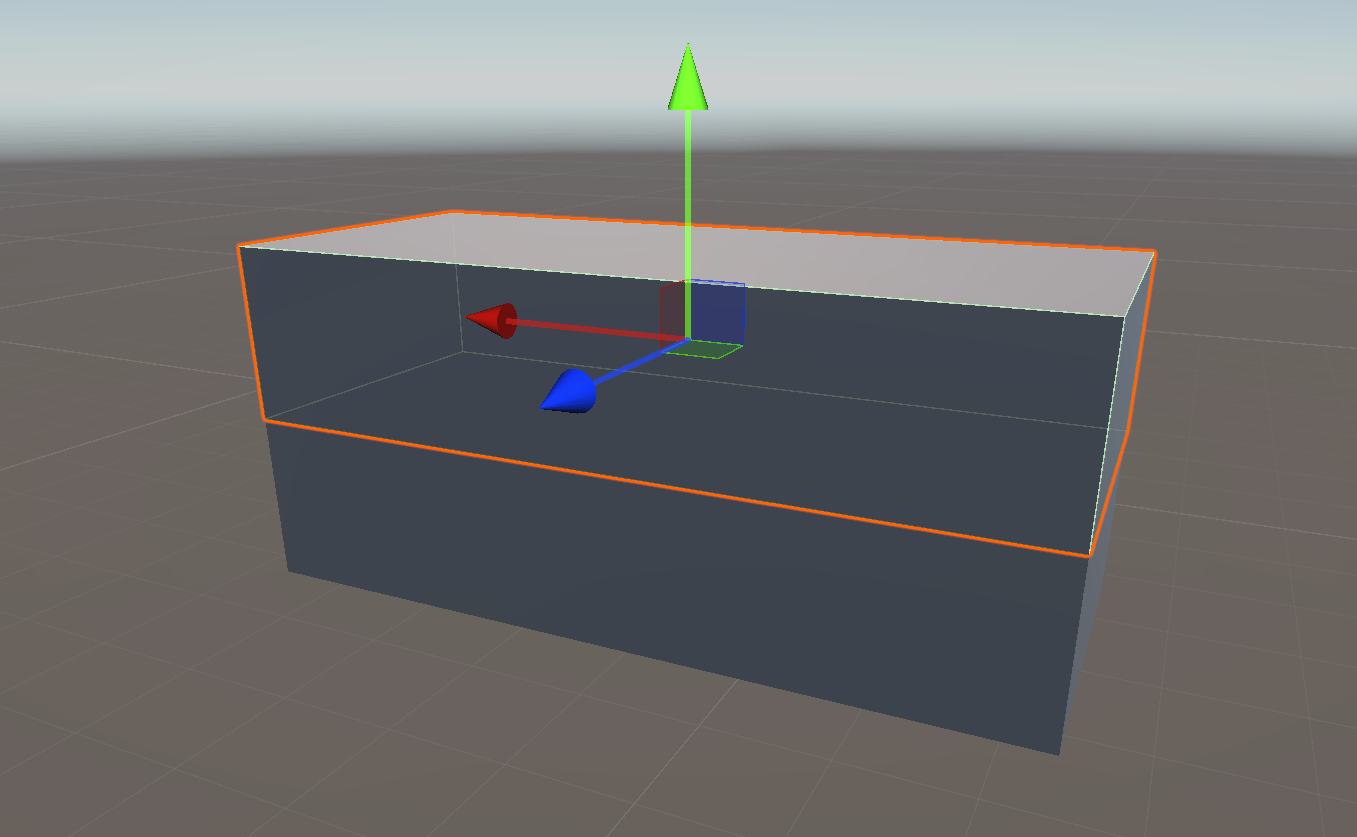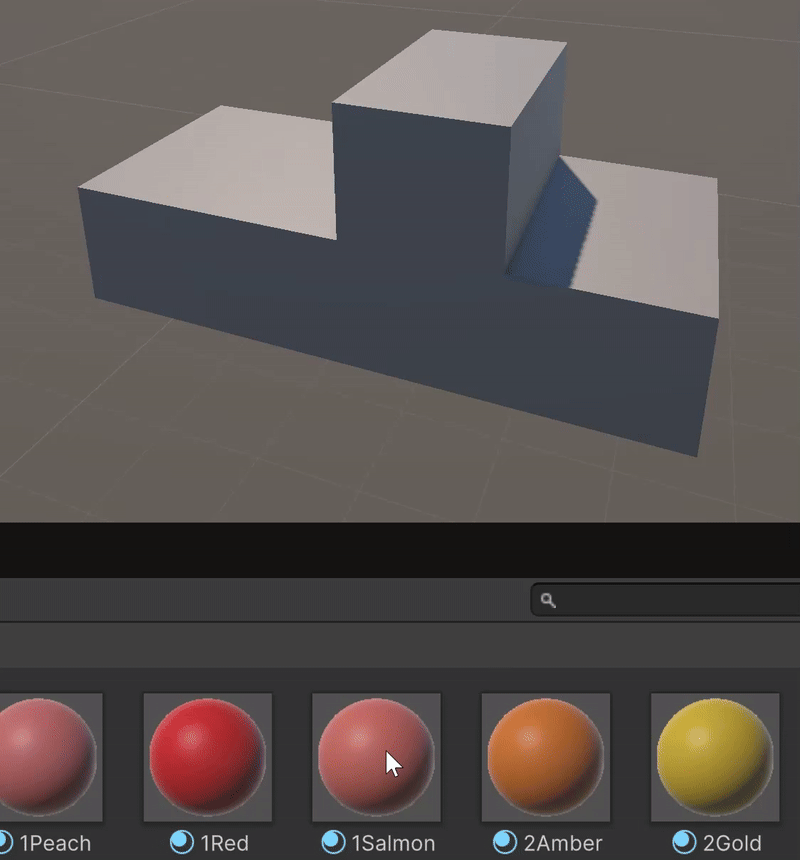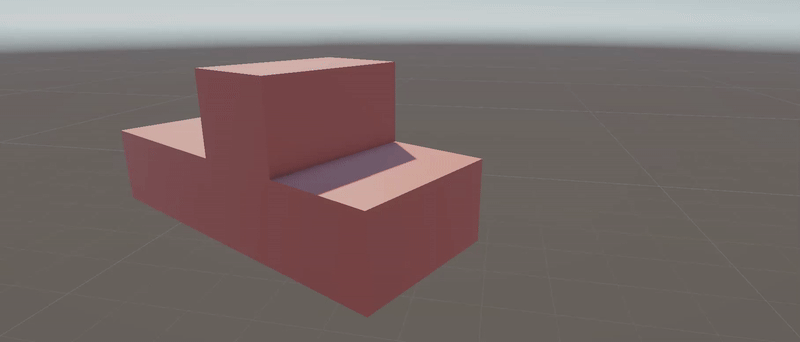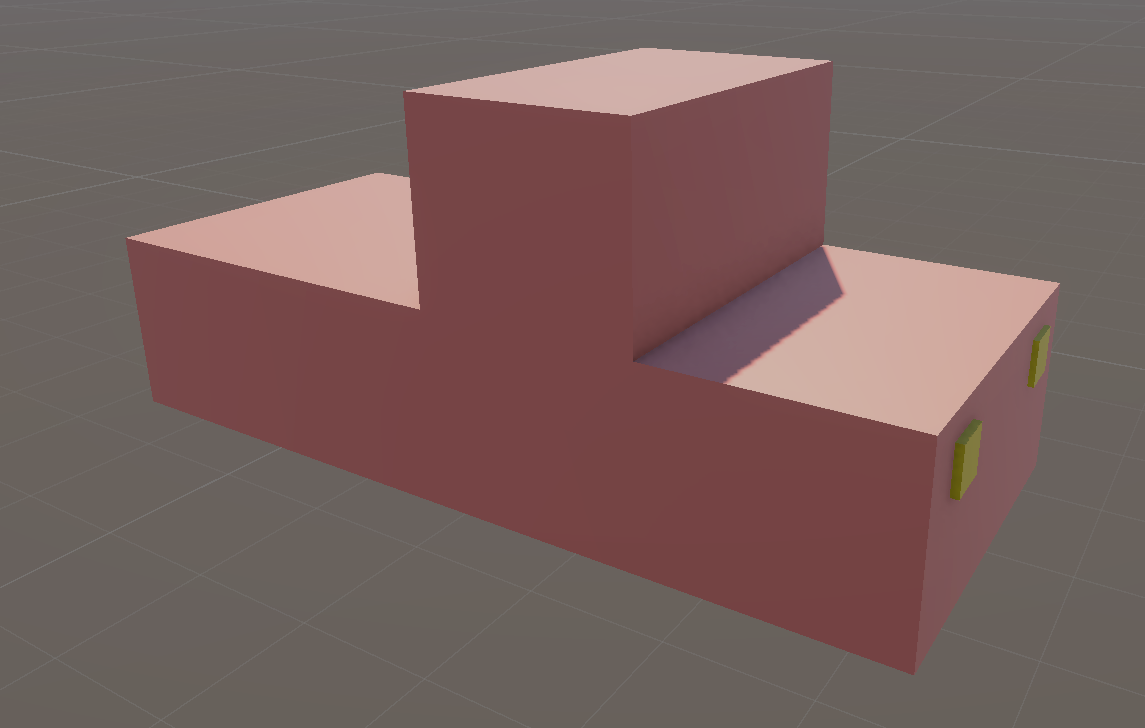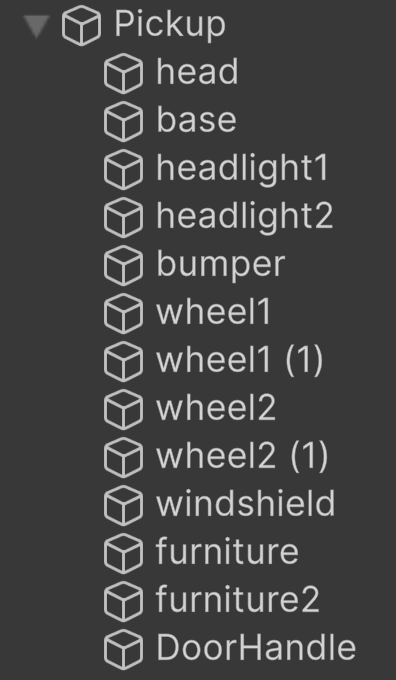Modeling
Basic modeling
It is not always easy to find graphic assets that match your needs. Therefore, you should at least know how to create simple shapes to enhance your 3D demos. The first and simplest approach is to model the elements of your game using a cubic shape or a sphere. This is the basic technique that everyone should know.
For example, if you want to model a pickup:
Create a 3D Cube
Duplicate this cube (CTRL-D)
Move this cube upward so that it is placed above the base
Change its X scale value to 1.5
Move this cube to obtain a ratio 1/2 1/4 1/4
In the Assets folder, go to SolidColorMaterials folder
Drag and drop a material to color our two cubes
Select the two cubes (SHIFT+Click)
Use CTRL+SHIFT+G to group them
In the hierarchy windows, click on the newly created object and rename it Pickup
Here is our final result:
Avertissement
You should at least reach this level of modeling for your project. It is simple, effective, and allows for a good understanding of the objects in the scene.
Lego Style modeling
You can refine the first approach by adding details to your model:
At the end, your hierarchy should look like this:
Note
We’ve reached the highest level achievable using a LEGO-style modeling approach. Congratulations! There’s no need to go further unless you’re curious.
Probuilder
— Optional - For the curious —
One of the last chapter of this Sphinx documentation covers ProBuilder, a 3D polygonal modeling tool built directly into Unity 6. If you’re interested in leveling up and creating more polished models, feel free to have a look.